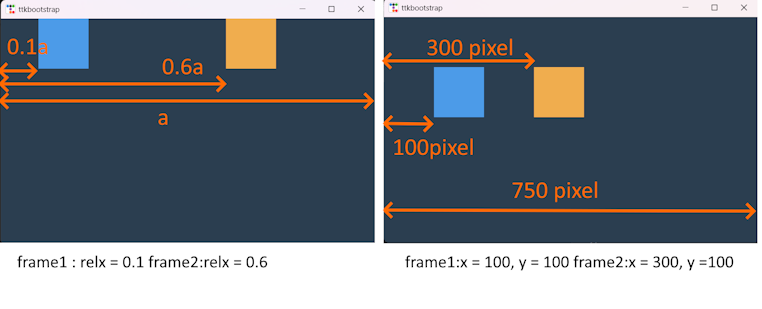Python - ttkbootstrap widgets layout #3 grid

A grid is the easiest way to place complex widget layouts. Like the Excel we commonly use, widgets can be placed using row and column numbers. The following is a simple example of arranging a widget using two rows and two columns. import ttkbootstrap as tb app = tb . Window() app . style . theme_use( "superhero" ) app . geometry( "750x450" ) frame = tb . Frame(app, bootstyle = "primary" , width = 100 , height = 100 ) frame . grid(column = 0 , row = 0 ) frame2 = tb . Frame(app, bootstyle = "warning" , width = 100 , height = 100 ) frame2 . grid(column = 1 , row = 0 ) app . mainloop() <basic_grid.py> def grid ( cnf: Mapping[str, Any] | None = {}, * , column: int = ... , columnspan: int = ... , row: int = ... , rowspan: int = ... , ipadx: _ScreenUnits = ... , ipady: _ScreenUnits = ... , padx: _ScreenUnits | tuple[_ScreenUnits, _ScreenU...